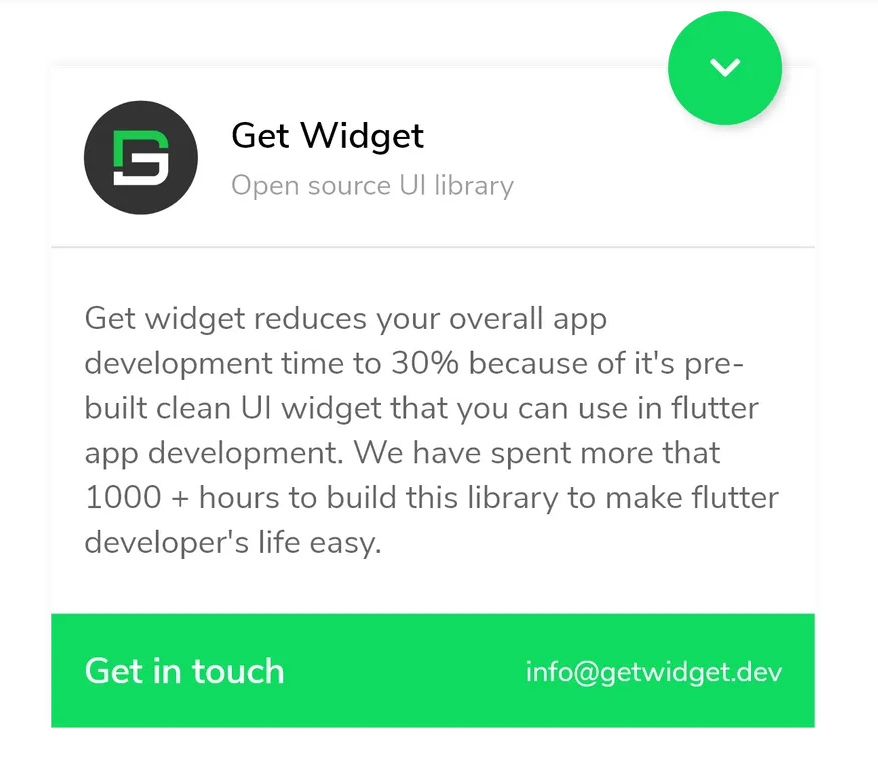GF Flutter Bottomsheet Model

GF Flutter Basic BottomSheet Model
The basic GFBottomSheet Model code example is given below
final GFBottomSheetController _controller = GFBottomSheetController();
Scaffold(
bottomSheet: GFBottomSheet(
controller: _controller,
maxContentHeight: 150,
stickyHeaderHeight: 100,
stickyHeader: Container(
decoration: BoxDecoration(color: Colors.white,
boxShadow: [BoxShadow(color: Colors.black45, blurRadius: 0)]
),
child: const GFListTile(
avatar: GFAvatar(
backgroundImage: AssetImage('assets image here'),
),
titleText: 'GetWidget',
subTitleText: 'Open source UI library',
),
),
contentBody: Container(
height: 200,
margin: EdgeInsets.symmetric(horizontal: 15, vertical: 10),
child: ListView(
shrinkWrap: true,
physics: const ScrollPhysics(),
children: const [
Center(
child: Text(
'Getwidget reduces your overall app development time to minimum 30% because of its pre-build clean UI widget that you can use in flutter app development. We have spent more than 1000+ hours to build this library to make flutter developer’s life easy.',
style: TextStyle(
fontSize: 15, wordSpacing: 0.3, letterSpacing: 0.2),
))
],
),
),
stickyFooter: Container(
color: GFColors.SUCCESS,
child: Row(
mainAxisAlignment: MainAxisAlignment.spaceEvenly,
children: [
Text(
'Get in touch',
style: TextStyle(
fontSize: 18,
fontWeight: FontWeight.bold,
color: Colors.white),
),
Text(
'[email protected]',
style: TextStyle(fontSize: 15, color: Colors.white),
),
],
),
),
stickyFooterHeight: 50,
),
floatingActionButton: FloatingActionButton(
backgroundColor: GFColors.SUCCESS,
child: _controller.isBottomSheetOpened ? Icon(Icons.keyboard_arrow_down):Icon(Icons.keyboard_arrow_up),
onPressed: () {
_controller.isBottomSheetOpened
? _controller.hideBottomSheet()
: _controller.showBottomSheet();
}
),
)

GF Flutter Bottomsheet Model with Expandable content
GFBottomSheet or Flutter bottom sheet allows the user to expand the content body to display more content. The property enableExpandableContent on true makes the content body expandable. The blow code shows how to expand the content bypassing the boolean value.
final GFBottomSheetController _controller = GFBottomSheetController();
GFBottomSheet(
controller: _controller,
maxContentHeight: 300,
enableExpandableContent: true,
stickyHeaderHeight: 100,
stickyHeader: Container(
decoration: BoxDecoration(
color: Colors.white,
boxShadow: [BoxShadow(color: Colors.black45, blurRadius: 0)]),
child: const GFListTile(
avatar: GFAvatar(
backgroundImage: AssetImage('asset image here'),
),
titleText: 'Eva Mendez',
subTitleText: '11 minutes ago',
),
),
contentBody: SingleChildScrollView(
child: Container(
margin: EdgeInsets.symmetric(horizontal: 15, vertical: 10),
child: Column(
children: [
Container(
margin: EdgeInsets.symmetric(horizontal: 15),
child: Row(
children: <Widget>[
Container(
width: 30,
height: 30,
decoration: BoxDecoration(
borderRadius: BorderRadius.circular(50),
image: DecorationImage(
image: AssetImage(
'asset image here'))),
),
Container(
margin: EdgeInsets.only(left: 6),
child: Text(
'Add to your story',
style: TextStyle(color: Colors.blue),
))
],
),
),
ListView.builder(
physics: ScrollPhysics(),
shrinkWrap: true,
scrollDirection: Axis.vertical,
itemCount: 3,
itemBuilder: (BuildContext context, int index) {
return SingleChildScrollView(
child: InkWell(
child: GFListTile(
avatar: GFAvatar(
backgroundImage:
AssetImage('asset image here'),
size: 20,
),
subtitleText: 'John Mendez',
icon: Container(
width: 66,
height: 30,
child: GFButton(
onPressed: () {},
color: GFColors.PRIMARY,
child: Center(
child: Text(
'Send',
style: TextStyle(color: Colors.white),
)),
),
),
),
));
}),
],
),
),
),
),

GF Flutter Bottomsheet Model Custom Properties
The look and feel of the GFBottomsheet can be customized using the GFBottomsheet properties.
| Name | Description |
|---|---|
| minContentHeight | <p>[minContentHeight] controls the minimum height of the content body.</p><p>Content body with [minContentHeight] displays only when [enableExpandableContent] is false.</p><p>It Must be greater or equal to 0. Default value is 0.</p> |
| maxContentHeight | <p>[maxContentHeight] controls the maximum height of the content body.</p><p>It Must be greater or equal to 0. Default value is 300.</p> |
| stickyHeader | <p>[stickyHeader] is the header of GFBottomSheet.</p><p>User can interact by swiping or tapping the [stickyHeader]</p> |
| contentBody | <p>[contentBody] is the body of GFBottomSheet.</p><p>User can interact by swiping or tapping the [contentBody]</p> |
| stickyFooter | <p>[stickyFooter] is the footer of GFBottomSheet.</p><p>User can interact by swiping or tapping the [stickyFooter]</p> |
| stickyFooterHeight | [stickyFooterHeight] defines the height of GFBottomSheet's [stickyFooter] |
| stickyHeaderHeight | [stickyHeaderHeight] defines the height of GFBottomSheet's [stickyHeader] |
| elevation | <p>[elevation] controls shadow below the GFBottomSheet material.</p><p>Must be greater or equal to 0. Default value is 0.</p> |
| enableExpandableContent | <p>[enableExpandableContent] allows [contentBody] to expand.</p><p>Default value is false.</p> |
| controller | [controller] used to control GFBottomSheet behavior like hide/show |
| animationDuration | <p>Defines the drag animation duration of the GFBottomSheet</p><p>Default value is 300.</p> |
Last Updated: September 27, 2023