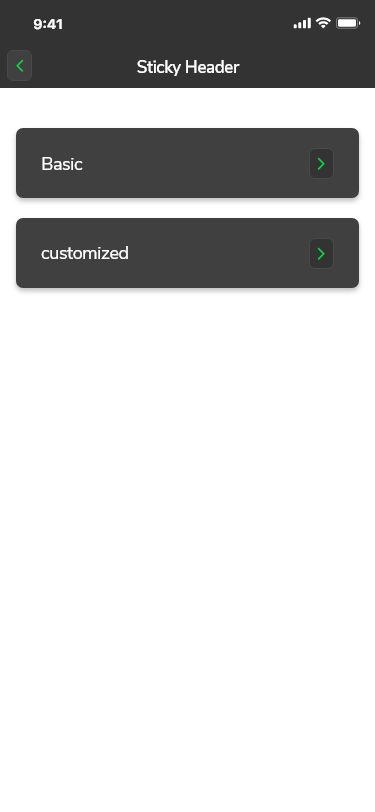GF Flutter Sticky Header

GFStickyHeader is a Flutter Sticky Header that will be fixed or sticks on the top of the screen like the header that has a scrollable container.
GF Flutter Sticky Header Example
Always wrap GFSticky Header inside [LIstView], [GridView], [CustomScrollView], [SingleChildScrollView] or similar type of widget.
The example code of a basic GF Flutter Sticky Header is as shown below.
List imageList = ['asset images here'];
ListView.builder(
itemCount: imageList.length,
itemBuilder: (context, index) => GFStickyHeader(
stickyContent: Container(
child: Container(
alignment: AlignmentDirectional.center,
height: 50,
width: MediaQuery.of(context).size.width,
color: Color(0xFF42335d),
padding: EdgeInsets.symmetric(horizontal: 16.0),
child: Row(
children: [
Text(
'Contact Group $index',
style: const TextStyle(color: Colors.white),
),
],
),
),
),
content: Container(
height: 300,
child: ListView.builder(
physics: ScrollPhysics(),
shrinkWrap: true,
scrollDirection: Axis.vertical,
itemCount: 8,
itemBuilder: (BuildContext context, int index) {
return SingleChildScrollView(
child: Column(
children: [
GFCheckboxListTile(
titleText: 'Eva Mendez',
subTitleText: 'Hello',
avatar: GFAvatar(
backgroundImage: AssetImage('asset image here'),
),
size: 25,
activebgColor: Colors.green,
activeIcon: Icon(
Icons.check,
size: 15,
color: Colors.white,
),
type: GFCheckboxType.circle,
onChanged: (val) {
setState(() {
check = val;
});
},
value: check,
inactiveIcon: null,
),
Padding(
padding: const EdgeInsets.symmetric(
horizontal: 20.0),
child: Divider(),
),
],
),
);
}),
),
)),

GF Flutter Sticky Header Types
GF Flutter Sticky Header - Vertical
GF Sticky Header property_direction: Axis.verticalaligns the _stickyContent __and content in vertical position.
GF Flutter Sticky Header - Horizontal
GF Sticky Header property_direction: Axis.horizontal_aligns the stickyContent and content in horizontal position.
GF Flutter Sticky Header Builder
[GFStickyHeaderBuilder] component works the same as GFStickyHeader, instead of stickyHeader widget here we use [builder]. This allows the user to customize the stickyHeader.
The basic example code GFSticky Header Builder is as shown below.
List imageList = ['asset images here'];
ListView.builder(
itemCount: imageList.length,
itemBuilder: (context, index) => GFStickyHeaderBuilder(
direction: Axis.horizontal,
stickyContentBuilder:
(BuildContext context, double stuckValue) {
stuckValue = 1.0 - stuckValue.clamp(0.0, 1.0);
return Column(
children: [
Container(
height: 50,
width: MediaQuery.of(context).size.width * 0.5,
color: Color.lerp(Color(0xFF42335d).withOpacity(0.6),
Color(0xFF42335d), stuckValue),
padding: const EdgeInsets.symmetric(horizontal: 16),
alignment: Alignment.centerLeft,
child: Row(
children: <Widget>[
Expanded(
child: Text(
'Product Name $index',
style: const TextStyle(color: Colors.white),
),
),
],
),
),
Container(
// height: 200,
width: MediaQuery.of(context).size.width * 0.5,
child: ListView.builder(
physics: ScrollPhysics(),
shrinkWrap: true,
scrollDirection: Axis.vertical,
itemCount: 1,
itemBuilder: (BuildContext context, int index) {
return SingleChildScrollView(
child: Container(
padding:
EdgeInsets.symmetric(horizontal: 15),
child: Column(
crossAxisAlignment:
CrossAxisAlignment.start,
children: [
SizedBox(height: 15),
Row(
children: [
GFRadio(
type: GFRadioType.blunt,
size: 23,
value: 1,
groupValue: groupValue,
onChanged: (val) {
setState(() {
groupValue = 1;
});
},
inactiveIcon: null,
activeBorderColor:
GFColors.SUCCESS,
customBgColor: GFColors.SUCCESS,
),
SizedBox(width: 5),
Text('Large')
],
),
SizedBox(height: 8),
Row(
children: [
GFRadio(
type: GFRadioType.blunt,
size: 23,
value: 2,
groupValue: groupValue,
onChanged: (val) {
setState(() {
groupValue = 2;
});
},
inactiveIcon: null,
activeBorderColor:
GFColors.SUCCESS,
customBgColor: GFColors.SUCCESS,
),
SizedBox(width: 5),
Text('Medium')
],
),
SizedBox(height: 8),
Row(
children: [
GFRadio(
type: GFRadioType.blunt,
size: 23,
value: 3,
groupValue: groupValue,
onChanged: (val) {
setState(() {
groupValue = 3;
});
},
inactiveIcon: null,
activeBorderColor:
GFColors.SUCCESS,
customBgColor: GFColors.SUCCESS,
),
SizedBox(width: 5),
Text('Small')
],
),
SizedBox(height: 8),
Row(
children: [
GFRadio(
type: GFRadioType.blunt,
size: 23,
value: 4,
groupValue: groupValue,
onChanged: (val) {
setState(() {
groupValue = 4;
});
},
inactiveIcon: null,
activeBorderColor:
GFColors.SUCCESS,
customBgColor: GFColors.SUCCESS,
),
SizedBox(width: 5),
Text('Extra Small')
],
),
],
),
),
);
}),
),
],
);
},
content: Container(
height: 200,
width: MediaQuery.of(context).size.width * 0.5,
color: Colors.teal,
child: Image.asset(imageList[index],
fit: BoxFit.fill, width: 100, height: 200), ),
)),

GF Flutter StickyHeader Custom Properties
The look and feel of the GFStickyHeader can be customized using the GFStickyHeader properties.
| Name | Description |
|---|---|
| stickyContent | widget can be used to define [stickyContent] |
| content | widget can be used to define [content]. |
| enableHeaderOverlap | <p>On state true, the [stickyContent] will overlap the [content].</p><p>Only works when direction is [Axis.vertical]. Default set to false.</p> |
| stickyContentPosition | <p>[GFPosition] allows to [stickyContentPosition] to stick at top in [Axis.vertical] and stick at start in [Axis.horizontal]</p><p>Defaults to [GFPosition.start]</p> |
| callback | Allows to add custom stickyHeader stuck offset value |
| direction | <p>[direction] allows children to align in vertical / horizontal way</p><p>Defaults to [Axis.vertical]</p> |
| stickyContentBuilder | builder widget can be used to define [stickyContentBuilder]. |
Last Updated: September 21, 2023